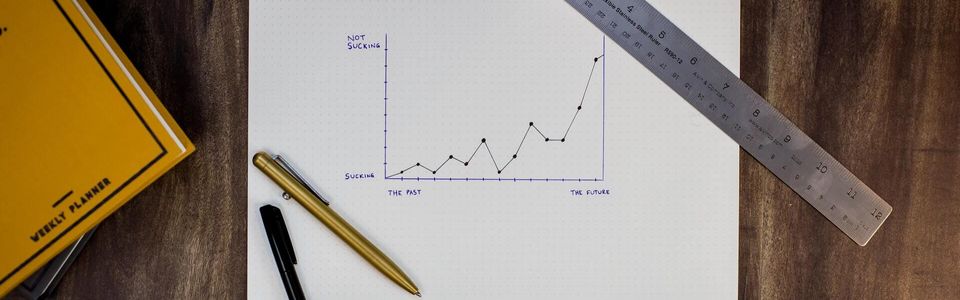
Let’s play with Plotly today. We will start with something straightforward, Pie charts.
To get started, create a new Gatsby project following my previous post.
Add the React Plotly wrapper to our project with the types.
npm install react-plotly.js plotly.js
npm install --save-dev @types/plotly.jsNow let’s add our Pie Chart.
// /src/pages/index.tsx
import * as React from 'react'
import Plot from 'react-plotly.js'
const IndexPage = () => {
const data: Array<Partial<Plotly.PlotData>> = [
{
values: [19, 26, 55],
labels: ['Residential', 'Non-Residential', 'Utility'],
type: 'pie'
}
]
const layout = {
height: 400,
width: 500
}
return (
<main>
<title>Home Page</title>
<h1>My First Plotly Chart</h1>
<Plot data={data} layout={layout} />
</main>
)
}
export default IndexPageIn development mode, this will work fine yarn start, but if you try to build the site yarn build. This error is due to Plotly being a client-side library. It can not run in a node server which is what the build process does.
One fix is to use loadable components.
Install this package
yarn add @loadable/componentEdit the page
// src/index.tsx
import * as React from 'react'
import loadable from '@loadable/component'
const IndexPage = () => {
const Plot = loadable(() => import('react-plotly.js'))
const data: Array<Partial<Plotly.PlotData>> = [
{
values: [19, 26, 55],
labels: ['Residential', 'Non-Residential', 'Utility'],
type: 'pie'
}
]
const layout = {
height: 400,
width: 500
}
return (
<main>
<title>Home Page</title>
<h1>My First Plotly Chart</h1>
<Plot data={data} layout={layout} />
</main>
)
}
export default IndexPageNow it works in development mode yarn start.
And it works in production yarn build && yarn serve.
Don’t forget to set the pathPrefix in gatsby-config.ts
import type { GatsbyConfig } from 'gatsby'
const config: GatsbyConfig = {
siteMetadata: {
title: `gatsby-plotly-piechart`,
siteUrl: `https://jameskolean.gitlab.io`
},
pathPrefix: `/gatsby-plotly-piechart`,
// More easily incorporate content into your pages through automatic TypeScript type generation and better GraphQL IntelliSense.
// If you use VSCode you can also use the GraphQL plugin
// Learn more at: https://gatsby.dev/graphql-typegen
graphqlTypegen: true,
plugins: []
}
export default configSo we have a pretty simple pie cart. Let’s do something a bit more interesting. Let’s make the slices pop out when we click them. To make this happen, we add the pull attribute to the plot data like this.
const data: Array<MyPlotData> = [
{
values: [19, 26, 55],
labels: ['Residential', 'Non-Residential', 'Utility'],
pull: [0.15, 0, 0],
type: 'pie'
}
]That works fine for a static plot, but we want to make this dynamic.
Now let’s make our plot data a state variable and hook up some events.
const [data, setData] = React.useState<MyPlotData[]>([
{
values: [19, 26, 55],
labels: ['Residential', 'Non-Residential', 'Utility'],
pull: [0, 0, 0],
type: 'pie'
}
])
interface MyPlotData extends Partial<Plotly.PlotData> {
pull: number[]
}Change the HTML
return (
<main>
<title>Home Page</title>
<h1> My First Plotly Chart</h1>
<div onClick={handleClickOffPie}>
<Plot data={data} layout={layout} onClick={handleClickOnPie} />
</div>
</main>
)implement the events
function handleClickOnPie(e: Plotly.PlotMouseEvent) {
const newData = [...data]
const sliceIndex = e.points[0].pointNumber
if (newData[0].pull[sliceIndex] > 0) {
newData[0].pull[sliceIndex] = 0
} else {
newData[0].pull[sliceIndex] = 0.15
}
setData(newData)
}
function handleClickOffPie() {
const newData = [...data]
newData[0].pull = [0, 0, 0]
setData(newData)
}