
Let’s explore publishing NPM modules. We will walk through the process of publishing a module locally, which is great for local development. Then we will try to publish a module to the NPM repository. We will make the module public since a private module requires a paid account on NPM. Finally, we will wrap it up using a Gitlab NPM repository. With Gitlab, we can publish the module privately or publically.
If you are writing the module and want to test it in another project, then this is what you want. Let’s create a module.
mkdir my-local-module
cd my-local-module
npm init -yThe previous command created a package.json file.
{
"name": "my-local-module",
"version": "1.0.0",
"main": "index.js",
"license": "MIT"
}Create a file index.js and add this code.
// /index.js
exports.localGreet = function() {
console.log('Hello from module my-local-module')
}Now ‘publish’ it with npm link
npm linkThis command creates a symbolic link to the module. You can read the details here
Congratulations, you created your first module.
Now let us use it. We will create a simple node app to test our new module.
cd ..
mkdir node-app
cd node-app
npm init -y
npm link my-local-moduleCreate a file app.js and add this code.
// /app.js
var {
localGreet
} = require('my-local-module')
console.log('Node is running...')
localGreet()Now run the node application.
node app.jsYou can remove links with these command.
npm unlink my-local-module
cd ../my-local-module
npm unlinkNow we will try to publish a public module on NPM. We get started similarly.
cd ..
mkdir my-npm-module
cd my-npm-module
npm init -yCreate a file index.js and add this code.
// /index.js
exports.npmGreet = function() {
console.log('Hello from module my-npm-module')
}Now we have something to publish, but we need an NPM account. Head over to https://www.npmjs.com/ and signup for a free account. Once you are signed in, choose the user icon dropdown in the upper right of the screen and select packages. Add an organization; mine is james-kolean . Edit package.json to include your organization in the name. Mine looks like this "name": "@james-kolean/my-npm-module", . The full package.json looks like this.
{
"name": "@james-kolean/my-npm-module",
"version": "1.0.0",
"description": "",
"main": "index.js",
"scripts": {
"test": "echo \"Error: no test specified\" && exit 1"
},
"keywords": [],
"author": "James Kolean <jameskolean@gmail.com>",
"license": "MIT"
}Now run the publish command.
npm publish --access publicLet’s test this in our node app.
cd ../node-app
npm install @james-kolean/my-npm-moduleUpdate app.js with this code.
// /app.js
var {
npmGreet
} = require('@james-kolean/my-npm-module')
console.log('Node is running...')
npmGreet()Now run it.
node app.jsYou can remove a module from NPM within 72 with these command.
npm remove @james-kolean/my-npm-module
npm unpublish @james-kolean/my-npm-module --forceFor Gitlab, you will need to create an account, so head over to https://gitlab.com and create a free account. Next, you need to create a project. I will create a Public project to share it, but you can create a Private one. Now that we have a project, we need to collect a few values for use in our configuration.
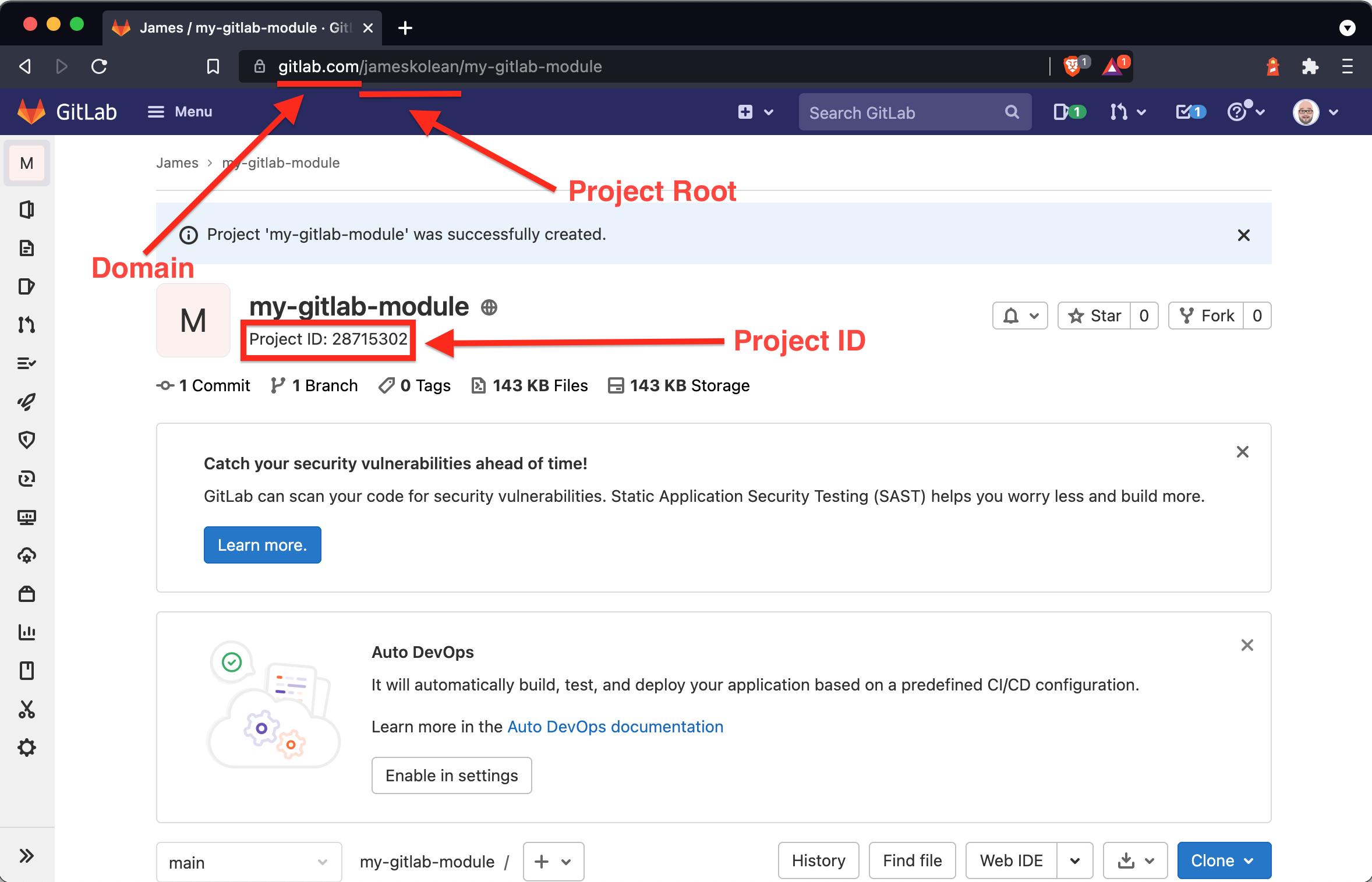
Clone your new repository.
cd ..
git clone git@<your domain>:<your project root>/my-gitlab-module.git
cd my-gitlab-module
npm init -yCreate a file index.js and add this code.
// /index.js
exports.gitlabGreet = function() {
console.log('Hello from module my-gitlab-module')
}We are still missing a personal access token so go to your user dropdown in the upper right > preferences. Then choose Access Token in the left menu and create a new token with “api, ” “read repository, ” and “write repository” permissions. (I’m not sure you need all these, but it seems to work). Save off your new token since this is the last chance to do so.
Now we need to tell NPM to use our Gitlab NPM repository for this project. We do this in a file called .npmrc tike this.
@<your project root>:registry=https://<your domain>/api/v4/projects/<your project id>/packages/npm/
//<your domain>/api/v4/projects/<your project id>/packages/npm/:_authToken=<your access token>Edit the name in project.json to look like this "name": "@<your project root>/my-gitlab-module", . Here is my full package.json file.
{
"name": "@jameskolean/my-gitlab-module",
"version": "1.0.0",
"description": "",
"main": "index.js",
"scripts": {
"test": "echo \"Error: no test specified\" && exit 1"
},
"repository": {
"type": "git",
"url": "git+ssh://git@gitlab.com/jameskolean/my-gitlab-module.git"
},
"keywords": [],
"author": "James Kolean <jameskolean@gmail.com>",
"license": "MIT",
"bugs": {
"url": "https://gitlab.com/jameskolean/my-gitlab-module/issues"
},
"homepage": "https://gitlab.com/jameskolean/my-gitlab-module#readme"
}Now we can publish.
npm publishYou can confirm the module was added from the Gitlab project page left menu > Packages & Registries > Package Registry.
Let’s test this in our node app.
cd ../node-app
cp ../my-gitlab-module/.npmrc .
npm install @jameskolean/my-npm-moduleUpdate app.js .
// /app.js
var {
gitlabGreet
} = require('@jameskolean/my-gitlab-module')
console.log('Node is running...')
gitlabGreet()Now run it.
node app.jsYou can remove a module from the Gitlab NPM registry from the UI.